|
How I was searching for report
This
month I was to create a report, but itís not so easy to do, and I
decided to find a report created a month later by
my colleague and to make my own according to his. I was sure it should
be somewhere on my computer or in the local area network, and decided
to find it...
Why
I had to use some search utility
I started with
browsing the folders on my computer which were arranged by the themes
Ė reports, acts and other issues. But I didnít succeed maybe
because it was located in a wrong directory.
Then I decided
to look for it in the Network. There also was a huge amount of shared
documents, and it again took much time and efforts to browse and view
them.
Using Windows Search
After
it I decided to use Windows Search utility. It gives possibility to
search by title, but I didnít know how the document was named. I
tried to search by keywords, but I again didnít succeed. Maybe,
Mark, my colleague, who has created it, didnít give the keywords, or
he did it wrong.
Then
I tried to find all documents of this type and to search it manually
again, but the Windows Searcher doesnít provide the function to
search in several folders, and as there were too much of them, I
supposed it will again take too much time.
Using
custom search options of FSA allows to make
multi-directory search
So,
I began to browse the folders again. I remember, Iíve came across it
somewhere, but I didnít remember where exactly Ė there are many
sites in the network, and they all are alike - doc, txt, rtf, xls
files! So, I just got tired of it, and decided to browse my computer
again and again, for I should have copied it!
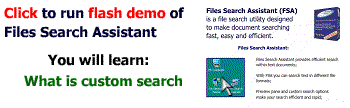
I
found it...
Oh
yeah! I found it! But.. It was located in the folder with
miscellaneous documents, having no reference to reports, and the
keywords were very strange Ė I could not even desire to search the
file using them!
So,
after it I have thought, how the problem can be solved, and I decided
that only proper keywords should be used, the file should be named
accordingly to the subject, and it should be stored in a special
folder where all reports are located. I donít want you to repeat
Markís mistake and advise to follow my suggestions Ė it will lead
to more productive job!
But if you cannot find some document by keyword then
File Search Assistant will help you to find any document by
description in a handy manner.
|