|
Searching
lost or missing files on your PC.
Today’s
subject is – searching lost or missing files on your PC. For
example, you have saved some file on your hard drive, but
unfortunately forgot where exactly. Windows provides you a function of
“lost” files search. You may find it in some ways, depending on
the information about the file you posses.
Windows
Find
So, to launch
the search machine, click “Start”, then “Search”, then in the
submenu – “Files or Folders”.
The machine may
find your file by some criterions, depending on what you know about
what you are searching.
If you
remember the filename
Open the
searching application, in the left column there are some text fields,
subscribed to help you where and what to enter. So, you remember the
filename, type it in the upper field the filename. Computer will
search all files, having similar names, and list them all in the right
column.
If
you remember some text from the file (if it is a text type file)
In the middle
field type some abstract you remember from the text. Computer will
search all text files, containing the text you have input. And all
found files would be listed in the right column.
If
you remember the date, when you have created, saved, modified or
viewed your file
So, you can use
the Search settings, choose the “Date” field, type the required
date there, and computer will show you all files and folders
concerning that date. It’s really useful when you, for example, work
with some file, and after some days forget where it’s saved. But you
remember the date, so, you can easily find it!
Other
applies
Also you can
find data you need using this utility, if it’s located in the local
network. For example, you have browsed some computers in your LAN, and
found some .mp3 file. Other day you decide to listen to it again, but
you don’t remember exactly the computer’s network name. You can
easily find it with the help of “:Search”.
Typical
problems
However, in
this utility there are some bad sides:
- You
cannot use the “Find” utility when there are too many files on
you drive cause it takes too much time to find something.
- File
description is not shown in the “Search results” window,
it’s not convenient sometimes.
- And you may
not select several folders to search in – only drive or single
folder, often it gives too approximate results.
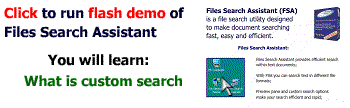
Solution
We created Files Search
Assistant to solve those problems:
|