Overview - Search options |
|
| Introduction - Overview - Purchasing |
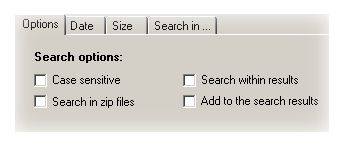
Usage: 1. Case sensitive. Advanced PDF Manager will think that a*.txt means exactly a*.txt (not A*.txt) 2. Search in zip files, read more. 3. Search within results - searching in results of previous search 4. Add to search results - will add newly founded files to current search results
Date search options. Usage: 1. To activate date search options you should check "Search by date" check box. 2. You should specify type of date (creation/access/changed) 3. Then you should specify time interval
Size search options. Usage: 1. Check "Search by file size" check box 2. Specify size interval
Search in options. Usage: 1. Select path and click "Remove path" button to remove unnecessary paths 2. Click "Add path" button to add some path to search in (it can be network drive too) Note: Advanced PDF Manager will first will search in the first item of the list (on picture it is "A:\"), then on "C:\" and so on. So you can specify the search queue by changing the position of path in "Search in..." list.
Text Filters: Usage: Check necessary filter to activate it. Note: Text filters convert file from some format to the text. It allows FSA to "see" that document as user see it when viewing it. For example .htm filter will convert htm document (with all it's tags) to text document, which will contain only information, necessary for analysis of document. Advanced PDF Manager will convert .htm to text, which will contain document content, title, information from meta-tags - keywords and description.
Report Settings: Items in report You can limit items in report to some number. To do this you should check "Limit items" checkbox and put a necessary number in field below. Report logo: You can change the default report logo of to the logo of your company. Right click on current report image and select Change Logo. |