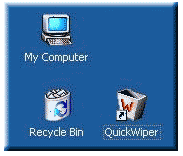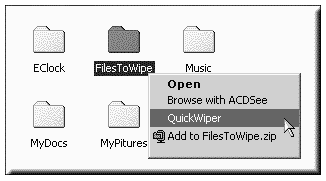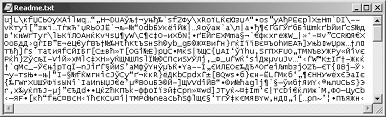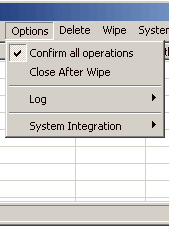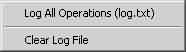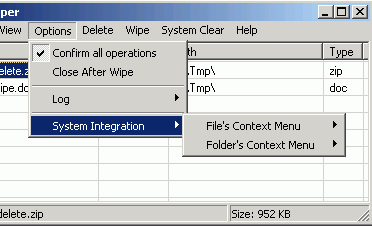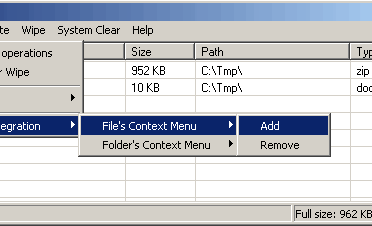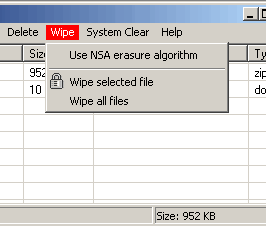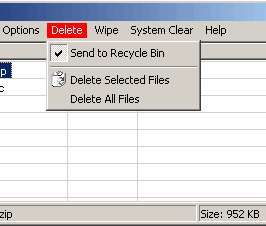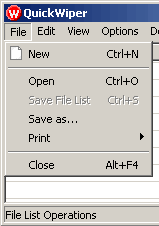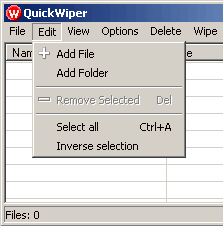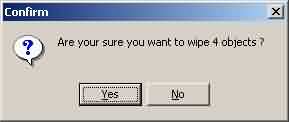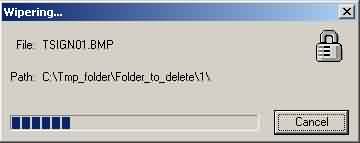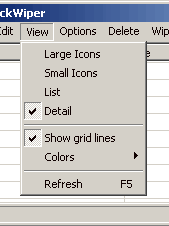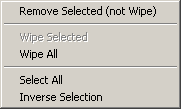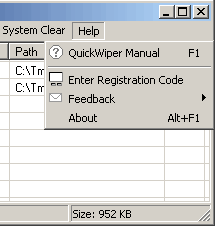|
How can I use system clear menu? There
are several useful options: IE cache clear, IE typed URLs clear and Clear
Recent Files. When you working
with IE (Internet Explorer) a lot of traces remains at your hard disk.
It's the URLs of visited site, cookies - special files created by cgi or
other scripts and temporary internet files - jpg and gif-pictures for
example. If you are
working with your home PC it is not a problem - nobody will not recover
you traces or your passwords. But if you are outdoor - for example in
Internet Cafe it might be a great problem. Off course you can clean
history and cookies by yourself, but some URLs (typed) where written to
the Registry so you cannot remove them. Use
QuickWiper! Just run it and select System Clear > Clear All. Note:
there might be some problems with clearing History - it is not
program bug - it is then consequence of wrong IE setup. Be careful and
check History manual.
|