Create, maintain and search index file
| Download File
Search Assistant, a search utility with ability to create
fixed and portable search-able index file.
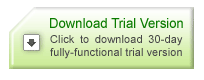 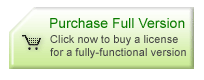 |
This article is about creating, maintaining and searching index
file with File Search Assistant. The most important is that
Indexing allows File Search Assistant to perform a faster search of
text within files.
Benefits of indexing
-
Indexing allows File Search Assistant to perform a faster search of
text within files.
-
Indexing allows to put a custom search engine on your CD
Create index
Run File Search Assistant and select
"Create new index..." command in a file menu. Files Search Assistant
will ask you for a questions regarding new index:
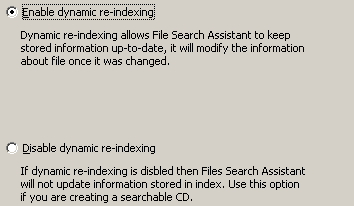 Dynamic
re-indexing (enable/ disable): If dynamic re-indexing is enable (by
selecting the corresponding radio button) the index data is updated
once it was changed (editing, renaming, replacing). Otherwise, if
the dynamic re-indexing is disable the index data is updated by the
Update index command only. Select the Disable dynamic re-indexing
radio button when creating CDs with File Search Assistant used for
search through, or if files and their location are not supposed to
be changed. Dynamic
re-indexing (enable/ disable): If dynamic re-indexing is enable (by
selecting the corresponding radio button) the index data is updated
once it was changed (editing, renaming, replacing). Otherwise, if
the dynamic re-indexing is disable the index data is updated by the
Update index command only. Select the Disable dynamic re-indexing
radio button when creating CDs with File Search Assistant used for
search through, or if files and their location are not supposed to
be changed.
- Index content (Short index/ Full
index): Full index contains full file text. In this case the speed
of search is higher than the search through the Short index. Short
index contains key words of the file only. In this case the index
file size is reduced, but note that the search speed slows down as
well.
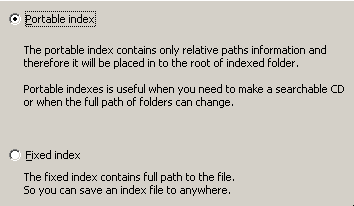 Index
type (Portable Index/ Fixed Index): Portable Index contains relative
file path. The index file is located on the root directory of the
folder indexed. Select the Portable Index radio button when creating
CDs with File Search Assistant used for search through, or when the
full path to the folder is unchangeable. Fixed Index contains full
paths to files. In this case the index file may be located
anywhere. Index
type (Portable Index/ Fixed Index): Portable Index contains relative
file path. The index file is located on the root directory of the
folder indexed. Select the Portable Index radio button when creating
CDs with File Search Assistant used for search through, or when the
full path to the folder is unchangeable. Fixed Index contains full
paths to files. In this case the index file may be located
anywhere.
- Index location: If the Portable
Index is selected you need to specify the index file name only (as
the index file will be located on the root directory of the folder
indexed). If the Fixed Index is selected you also need to specify a
drive and folder for locating the index file on.
- Select folders opens a dialog box
to select directories to be indexed. At first specify the root
directory to be indexed. If you donít want some folders in the
directory to be included into the index, unselect them.
- Select folders opens a dialog box
to select files to be indexed. It contains two lists: Select file
masks that will be INCLUDED in index and Select file masks that will
be INCLUDED in index , where you need to specify the required masks
(file extensions). In addition to the masks listed, you can also add
your own masks.
- Ready to index : This box
displays summary about the index file created. You can return to the
previous dialog windows to make changes by clicking Back. Click NEXT
to start indexing.
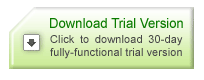 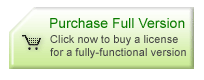
Download File Search Assistant, a search
utility with ability to create fixed and portable
search-able index file. |
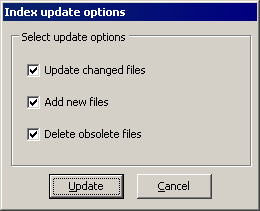 Maintain
index Maintain
index
Any time you can update an index
file.
To update an index choose the
Search index command from the File menu. In the Select file index
search box choose the required index file. Then choose the Update
index command from the File menu. When updating index file, you can
enable the following options in the Update index options selection
box: Update changed files updates changed files already included in
the index, Add new files adds new files, Delete obsolete files
deletes obsolete files that were removed from the drive, but the
index still keeps information about them.
Search index
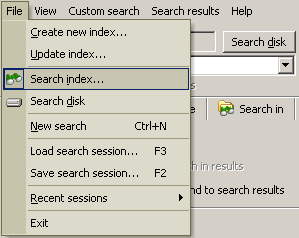
Select Search index command in File menu. Search index searches
through the index file. It activates the Select file index box where
you need to choose the required index file (with .fsi extension). In
this case the File Search Assistant main window displays a name of
index file chosen in the Search selection field.
Get File Search Assistant
You can get File Search Assistant right now. It's a file search
tool that allows to search for popular file types on local hard disk
and across a network.
|