Provide advanced file search with custom
search groups

Often
you may need to search for something in files located in different
folder, often on different drives. You may search all folders
separately, but it’s not very convenient and rational way.
The FSA allows
you to create the folder groups, that is to combine some folders into
groups and search already there.
|
For
example, you store applicants’ resumes on
c:\resumes, d:\download\applic\resumes, \\workgroup\david\resumes.
As you see, all the folders are located on different drives
and even in the network, so it would be not easy to search
for what you need with the help of common Windows Searcher.
So, you just
create a group, mark all the required folders, file types
and if you want, you may change the group logo.
|
|
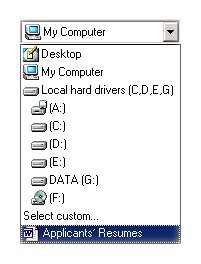 Selecting
"Applicants' Resumes" search group allow to
prepare FSA for search. Selecting
"Applicants' Resumes" search group allow to
prepare FSA for search.
|
|
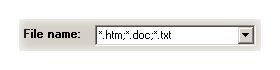
FSA
already knows what file type to search.

FSA
already knows where to search for files.
|
Group
are useful also with their ability to sort the data
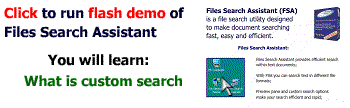 That is, if you have several projects, for example, “Resumes”,
“Demands”, “Offers”, you may create 3 different groups and
work with them separately. That is, to economize your time, the
documents would be searched in the relying folders only.
That is, if you have several projects, for example, “Resumes”,
“Demands”, “Offers”, you may create 3 different groups and
work with them separately. That is, to economize your time, the
documents would be searched in the relying folders only.
Creating
groups is quite simple
Just click Edit
-> Custom search, and the dialog window opens.
There you
should mark where to search, that is in which folders, filetypes,
which should be taken into consideration while search process, and the
group logo icon.
|
Using
logo in group
If
you have many search groups, it’s useful to apply
different logos for different kinds of groups. One logo for
resumes, for example, another – for work documents. The
logo is usually a common icon file, but you should choose it
so that the image best reflects the main idea and
destination of the group, it’s just for your convenience.
|
Benefits of usage
Using search
groups allows you to easily find the required data because of the
groups’ simple modifying and search criterions setting. It makes
your job more productive and valuable and really eases some common
operations. And in most cases theirs application provides rather good
results.
Get File Search Assistant
You can get File Search Assistant right now. It's a file search
tool that allows to search for popular file types on local hard disk
and across a network.
|