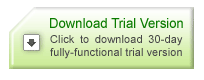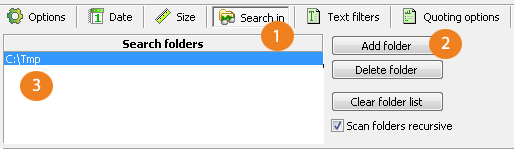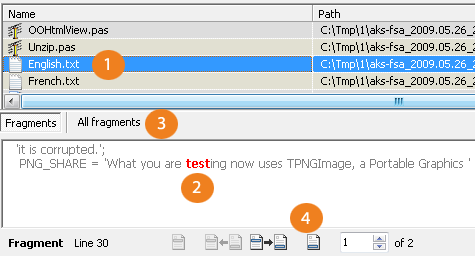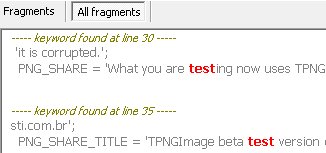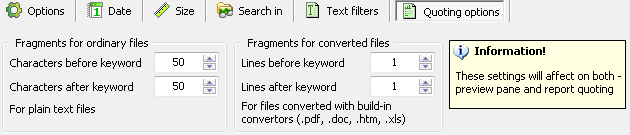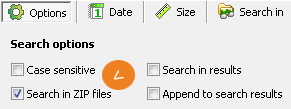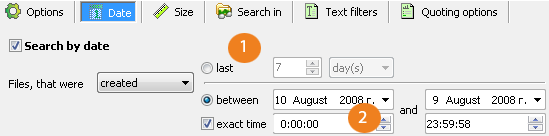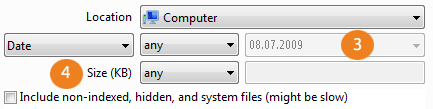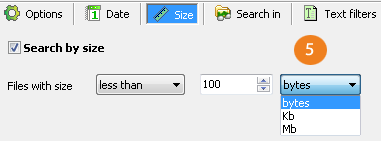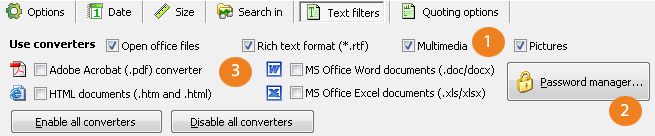|
|||||||||||||||||||||||||||||||||||||||||||||||||||||||||||||||||||||||||||||||||||||||
Key issues about document search and find problem:
Now, I'd like to ask - what can we do about all this? I'm not suggesting to go back into Stone Age and stop using computers at all. Our response to this challenge was the File Search Assistant (FSA).
I'm not going to give you sales texts, teasers and so on, this is a waste of your time, instead, I will start saving your time right now. I'm going to write about problems that today computers have and how File Search Assistant can help solving these issues. No excess clicks! Searching for 5 documents by built-in file search tool takes 1 minute of your valuable time
The point is that once you have the list of files, the list of candidates, you should then double click on each file (+1 click), and then you should find the keyword inside this file (I usually press Control + F to run search dialog and Control + V to paste into the search field the keyword and press Enter). So, you will need to do at least 1 click and 3 keystrokes.
What about time? How long will it take to open, say, MS Word document or Adobe PDF document? In good days my laptop takes 5-10 seconds to open large file. I hope yours laptop is running faster than mine, but why should we spend this time and wait instead of doing creative job?!
The good question to ask now - is what should I do step-by-step to save this time. I assume you already downloaded and installed FSA (fully functional trial is available for free, no limitations, we will not ask for your email to download it - just try and buy if you like it), now run the software and I will guide you step by step. No excess clicks when selecting the folder to search in Run the program and go to the "Search in" tag (1). You will see there the list of folders where the program will search in (3). If necessary you can add new folder to search in using "Add folder" button (2).
I'm going to save you few more seconds. If you have as many folders and sub-folder and sub-sub-...-folders as I have, then you'll dig a lot before getting to the right folder. But I assume, that you might need search because of you already opened this folder in Windows Explorer. If this is the case, you have a great chance to save few more seconds - instead of clicking "Add folder" button, you can go to Explorer, right click on the name of the folder and select "Search with File Search Assistant" option in context menu.
With this feature we save about 10 seconds per search query. Not much, but I know how often experienced users use the search function and this time is getting to be significant. Save your time - don't open files one by one, instead preview search results Are we discussed above, the most time consuming task in search is that you need to open each file, search for keyword inside this file just to make sure that is not the file you really need. We addressed this problem with "preview" function. What does this mean? Let me give you a short example.
When you have some results in the search results list
you can click on one of the files (1). As a result, immediately, you
will see the short fragment of the file's text, where the keyword you
searched for will be highlighted (2).
Then you have two options - switch to the report which contains all fragments (3) or browse fragments one by one, by using navigational panel (4). Right now I will show how the "All fragments" mode looks like, and there is another important note, the settings of program allow to fine-tune the number of lines you want to see in the preview.
So, here you have all fragments found in the file listed in one easy readable report, where found keywords are highlighted. The screenshot was taken with default program settings, but you can adjust these settings to display more lines before and after the keyword:
What to learn about other time-saver? Do you have a lot of ZIP archives on your hard disk? Most experienced users have some archive software installed on their PC, the most popular software for this is WinZip with its file format .zip files. File Search Assistant is able to search for files in archives too. It is important as there, in archives are a lot of useful information too. But what about built-in Windows file search software? Can it search for files in archives? YES! But.... There is still no preview. So again, you will need to open file one by one, but now, it is archive, so it will take few more seconds to unpack it before opening the file.
If you have a trial copy of File Search Assistant installed, you can try it yourself. Select "Options" tag, and then check the "Search in ZIP files" checkbox.
Save your time - narrow search by date and size Check the "Date" tag in the File Search Assistant. With FSA you can use simple search, e.g. tell the program to search in all files created within last 7 days (1) or you can do exact time search and tell the program to search for files created within a specific time interval (2).
Now, I need your expertise to compare search by date in FSA (above) with search by date in Vista (below). Can you see the difference? Exactly, most programs (like search tool in Vista), allow to specify only date, not exact time (compare (2) and (3) ). If you ever needed to search within files created in last hour or 5 minutes? I estimate that average professional create about 1 new file on hard disk each 10-30 minutes. So, in a day you will create about 10-20 files on average.
If the search tool you are using doesn't support "exact time" search, you will need to search in all these files (10-20 files you will probably need to open), if "exact time" filter is supported, you will have to browse only for 2-3 files. Exact time date filter will save you about 10 minutes of your time.
That is why we added a more flexible size filter in FSA. Check the (5) - with File Search Assistant you can select bytes, Kb, Mb, with Vista (4) - you cannot.
Is there a simple solution how to search for 5 Mb files with Vista search? Sure! Search for 6000 KB and you will not miss, but I estimate, that you will have to browse 5-10% more files than, if you could enter specific size in Mb.
Text filters - great time savers Let me ask you some questions. These questions address some rare situations (occurs once a month or so), but this is a real test for the file search utility that you are using.
So, I've already showed you how to save about 13-15 minutes on every search query, on average I do about 3 searches per day and this is a huge save of 40-45 minutes. Want to learn more? Reuse results of previous search - and index the most important files -- save your time Even if you have the fastest hard drive, searching for many files in many folders or especially across the network drive takes significant time. Even with preview function of File Search Assistant, you need to wait until the software scans your disk. Is there any solutions? Actually, yes! There are even two solutions:
What about indexing? How it works in Windows? Actually, from viewpoint side of experienced users it is some strange thing that slow down your system when you need a high performance from. So the first thing most people do when install Windows is disabling all its useful and uncontrollable functions search as file indexing. What problems are there with default indexing in Windows:
Another time saver is ability to work with search conditions and search results
The last but not the least tool in your search toolkit Do you like the way you search for pages in Google? With all this: -bad +good. You will find something very similar in File Search Assistant! If the "Use regular expressions" tag is checked, you will be able to use "",-,+ symbols in your query.
The expression: -"kw1 kw2" +kw2 -kw3 will find all documents where is kw2, but there will not be phrase "kw1 kw2" and kw3. More over, what experienced users like about FSA is its ability to show relevancy of found documents to the search query. Check the "Relevancy" column in search results for this purpose.
|
|||||||||||||||||||||||||||||||||||||||||||||||||||||||||||||||||||||||||||||||||||||||
|
|
|||||||||||||||||||||||||||||||||||||||||||||||||||||||||||||||||||||||||||||||||||||||
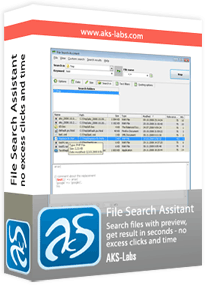 Search files with preview, get result in seconds - no excess clicks
and time!
Search files with preview, get result in seconds - no excess clicks
and time!